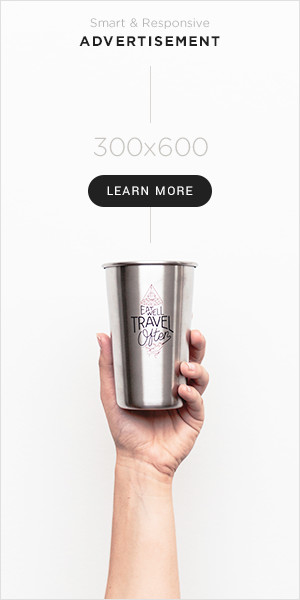Have you been seeing the Kmode Exception Not Handled error on your computer recently? It can be a real pain to have your computer crash and shut down unexpectedly. In this article, we will discuss what is causing this error and what you can do to fix it. Let’s take a look at the causes of this error and some possible solutions to get your computer back up and running!
Have you ever encountered a dreaded ‘Kmode Exception Not Handled’ error on your computer? If so, it’s likely that you’re feeling frustrated and looking for ways to fix the issue. Fortunately, there are several easy steps you can take to help troubleshoot this particular error. In this article, we’ll discuss what Kmode Exception Not Handled is, how to diagnose it and the various solutions available to help you get your system running smoothly again.
What is Kmode Exception Not Handled?
The “Kmode Exception Not Handled” error is caused by a driver issue or a system service issue. The “Kmode Exception Not Handled” error indicates that Windows has crashed because a problem has occurred with a hardware device or driver.
If you receive the “Kmode Exception Not Handled” error, it means that Windows was unable to handle a kernel-mode exception that occurred in your computer. Kernel-mode exceptions are handled by the Windows kernel. When the kernel is unable to handle an exception, the system crashes.
The “Kmode Exception Not Handled” error can be caused by any of the following:
A faulty hardware device
A corrupted or outdated device driver
A problem with a system service
When troubleshooting the “Kmode Exception Not Handled” error, you should first try updating your drivers. Outdated or corrupt drivers can cause many problems, including the “Kmode Exception Not Handled” error. You can use Windows Update to update your drivers automatically. Alternatively, you can visit the website of your device manufacturer and download and install the latest drivers for your devices.
If updating your drivers does not resolve the “Kmode Exception Not Handled” error, you should try disabling or uninstalling any recently installed devices or drivers. Sometimes, new devices or drivers can cause problems with your computer. If you have installed any new devices or
Symptoms of a Kmode Exception Not Handled Error
If you’re seeing the dreaded “Kmode exception not handled” error on your Windows 10 computer, don’t panic! This common error can often be fixed with a simple restart or by updating your drivers. However, if those methods don’t work, there are a few other things you can try.
In most cases, the “Kmode exception not handled” error is caused by a driver issue. Restarting your computer will usually fix the problem, as it will reload all of your drivers. If that doesn’t work, try updating your drivers. You can do this manually by going to each manufacturer’s website and checking for updates, or you can use an automatic driver update tool like Driver Easy to do it for you.
If neither of those methods works, there are a few other things you can try. One is to boot into Safe Mode and see if the problem persists. If it does, then it’s likely that there’s an issue with a driver or software program that isn’t loading properly in Normal Mode. To fix this, you’ll need to uninstall any recently-installed programs or update any out-of-date drivers.
Another thing you can try is to disable fast startup in Windows 10. This feature has been known to cause problems with certain hardware devices and drivers. To do this, go to Start > Power > Shut down and uncheck the “Turn on fast startup” option. Then save your changes and restart your computer.
How to Fix the Error
If you’re seeing the error “Kmode exception not handled,” it’s likely that your computer is experiencing a driver issue. To fix this, you’ll need to update your drivers.
There are two ways to update your drivers: manually and automatically.
Manual driver updates require you to find the correct driver for your device and operating system. This can be time-consuming and difficult. If you’re not comfortable with this process, it’s best to leave it to a professional.
Automatic driver updates are quick, easy, and painless. They’ll scan your computer for outdated or missing drivers and then download and install the up-to-date versions.
Common Causes of the Error
There are several common causes of the Kmode Exception Not Handled error:
- Incorrectly configured hardware drivers – this is often the case when you install new hardware or upgrade existing hardware and forget to install or update the drivers. This can also happen if you uninstall a piece of hardware and its drivers are not completely removed from your system.
- Outdated or corrupt system files – over time, your Windows installation can become corrupted, which can lead to this error. Running a system file checker tool can help you fix any corrupt files.
- Virus or malware infection – a malicious program can infect your system and cause this error to appear. Running a virus scan with your antivirus software can help remove anyinfections.
- Hardware issues – sometimes, hardware components can fail, causing this error. If you suspect that your hardware is failing, you should contact a qualified technician for further diagnosis and repairs.
Diagnosing and Troubleshooting the Error
If you’re seeing the “Kmode exception not handled” error, it means that Windows has encountered a critical error. This can be caused by a variety of things, including hardware or software problems.
To diagnose the problem, you’ll need to access the Windows Event Viewer. This can be done by opening the Control Panel and then selecting “Administrative Tools.” From there, double-click on “Event Viewer.”
In the Event Viewer, you’ll want to look for any errors that have been logged around the time that you started seeing the “Kmode exception not handled” error. This will help you to narrow down what might be causing the problem.
Once you’ve identified the cause of the problem, you can start troubleshooting. If it’s a hardware issue, you’ll need to replace or repair the affected component. If it’s a software issue, you may be able to fix it by reinstalling the program or updating your drivers.
Alternatives Solutions
There are a few different ways that you can go about fixing the KMODE exception not handled error. One way is to simply reboot your computer and try again. If that doesn’t work, you can try uninstalling any recently installed programs or drivers. You can also try running a virus scan to see if there are any malicious files on your system.
If none of those solutions work, you may need to reset your computer to its factory settings. This will erase all of your data, so be sure to back up anything important first. To do this, you’ll need to access the recovery options in your BIOS. Once you’re in the BIOS, look for an option to reset your PC to its default settings.
If you’re still getting the KMODE exception not handled error after trying all of these solutions, you may need to contact Microsoft for further assistance.
Conclusion
Kmode exception not handled errors can be quite difficult to fix. However, with the right troubleshooting techniques and a bit of patience, it is possible to find an effective solution. In most cases, this involves updating your drivers or restoring Windows system files.
If these methods fail, you may need to perform a clean installation of the operating system in order to get rid of any corrupt files that are causing the issue. With these tips in mind, hopefully you’ll be able to fix Kmode exception not handled errors quickly and easily!