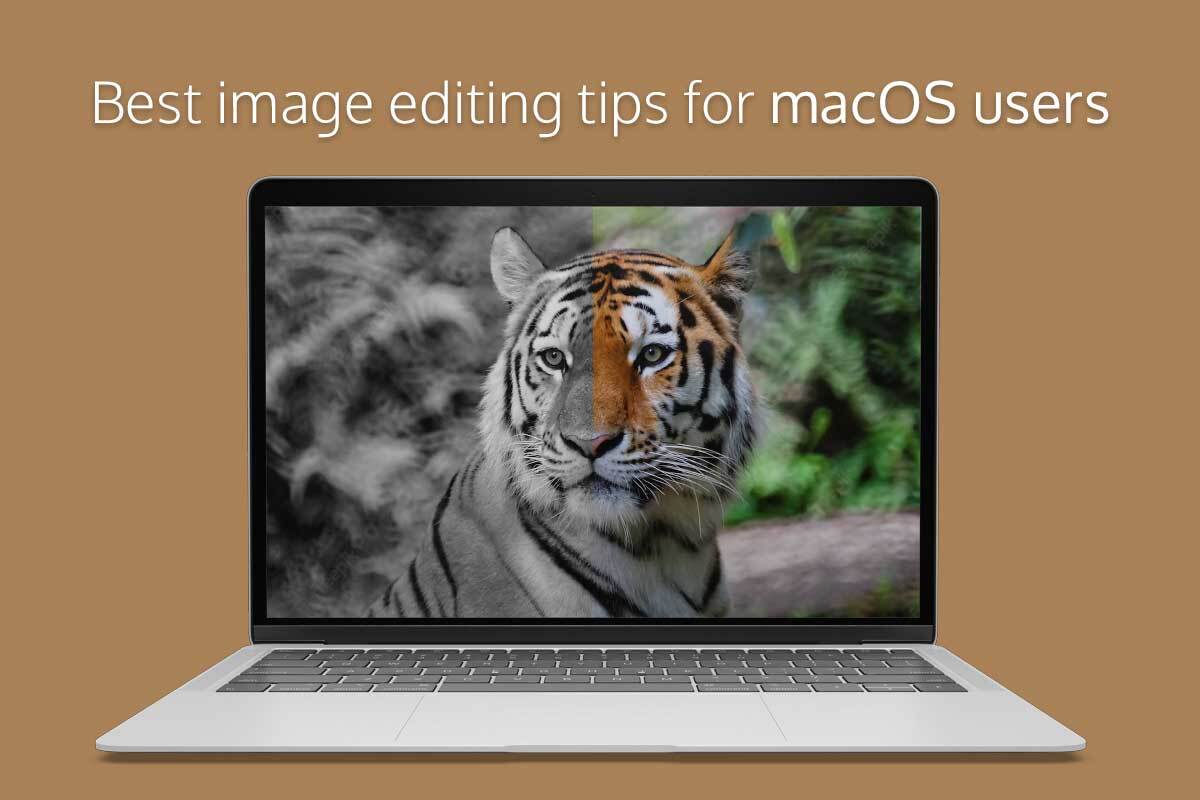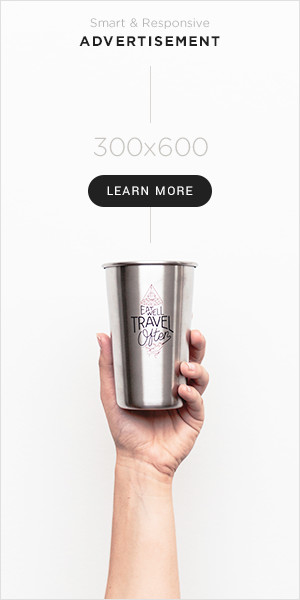The majority of individuals prefer Macs all around the world for numerous reasons. One of the most prominent reasons is the performance that the devices offer. The powerful chipset paired with other top-tier internal components makes the range of Macs a force to reckon with. Secondly, Macs are designed to last. Their solid framework, paired with top-tier craftsmanship, ensures that every Mac offers longevity and durability. Moreover, the powerful operating system of Macs, namely macOS, packs in tons of native features, utilities, and functionalities that facilitate users to perform any task with ease.
When it comes to photo editing, photographers and editors opt for Macs over other devices primarily because macOS features tons of native photo editing applications and offers support for numerous third-party photo editing tools. According to PCMag, macOS is compatible with numerous major photo-editing tools, including Adobe Photoshop, Lightroom, DxO PhotoLab, etc. This versatility of macOS allows users to edit and tweak any photograph’s appearance easily. However, every photo editing enthusiast who uses their Mac for editing photos should follow some editing tricks to improve their pictures’ appeal. This article will shed light on some of the most useful image-editing tips every macOS user should keep in mind while editing photos. Let us dive right into it:
- Adjust the White Balance Sensibly
Colors are vital in determining how the audience will perceive any image. Therefore, it is important to adjust the colors of any image depending on its type. White balance is a crucial aspect that comes into play when it comes to an image’s colors. Adjusting the white balance can make even an unnatural or displeasing image appear phenomenal. If your photo is in the RAW format, you can adjust the white balance to a higher extent. On the other hand, if the picture you wish to edit is in JPG format, you will only be able to tweak the white balance minorly. Most macOS-compatible photo editing tools offer numerous preset modes regarding white balance. Thus, users who wish to fasten their photo-editing process can choose and apply their required preset.
- Crop Pictures
One of the most useful photo-editing tricks that truly enhances a picture’s appeal is cropping it. Cropping an image enhances its overall composition, emphasizes the subject, removes unnecessary visual information, and makes the picture look more professional. However, before you crop any picture while editing, you should ensure that you keep a copy of the image saved on your Mac. Moreover, you should adjust the frame before cropping the image and not confirm the changes until you have obtained the required image. If you wish to Mac crop image, there are numerous ways to do so. For instance, you can use Preview, a native macOS utility that allows users to edit images without hassle. Besides this, you can also use the native Photos application of macOS to crop any picture and make it stand out from the rest of the competition. Furthermore, you can also use third-party applications like Luminar to crop your photo, adjust its colors, tweak its composition, etc.
- Manage the Photo’s Saturation and Color Vibrancy
Once you have adjusted a photo’s white balance, you can further enhance its appeal by adjusting the picture’s saturation and color vibrancy. The main difference between the two is very simple. When you increase the vibrancy of a picture, it enhances the color intensity, where neutral colors are present. Besides this, increasing the vibrancy also maintains the intensity of brighter colors. In contrast, when you increase the saturation, all the colors present in the photo become more intense. Hence, when the bright colors pop, it gives the picture a more dramatic feel. Almost every macOS editing application offers users the feature to adjust a picture’s saturation and vibrancy. Hence, if you wish to ensure that your picture does not appear dull, you should consider adjusting the photo’s vibrance and saturation.
- Use Presets or Filters
Even though manually editing photos facilitates individuals to create the exact type of photo they want, it takes a lot of time. Moreover, it may not always be possible for editors to edit pictures manually and tweak each element due to time constraints. For this reason, most macOS editing tools offer filters and presets. Applying a filter or preset can instantly tweak the appearance of an image and make it look a certain way. For instance, if you wish to turn a coloured image into a black and white one, you can apply the B&W filter to conveniently alter the colors of the image and turn it into a black and white one. Hence, if you use a Mac for editing pictures and wish to tweak the appearance of any image within seconds, it would be best to use a filter or preset to get the job done without hassle.
macOS offers users numerous tools to edit any picture and share it anywhere seamlessly. If you are a macOS user, follow the image editing tips mentioned above.