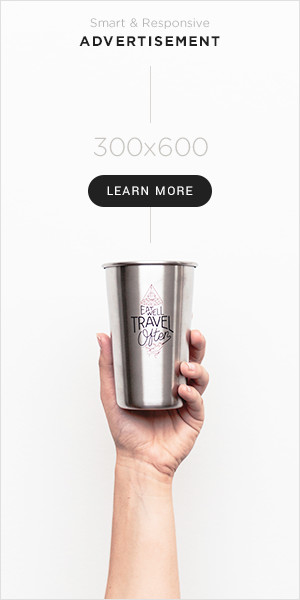Quickbooks undoubtedly has ruled the market of accounting software. It is loved by all the users for its great and innovative features. However, there are still a lot of users out there who wish to know more about Quickbooks before they purchase it. This is why Quickbooks offers Quickbooks online demo or the test drive. To know more about it, keep reading the article.
What is Quickbooks Online Test Drive
Quickbooks enable its users to test all its features in advance using the web browser. This is done to give an understanding to the user of how the application works and is also used by the company to test a particular feature or the complete application from the user’s perspective. Simply said, the company can know better if the feature that they are implementing is worth the effort or not.
Other than this, the online demo has a sample file with all the default features enabled as well. Therefore, it is one of the best ways for the users to try out all the new features of the application and business owners to know how the application can be useful for them.
Advantages of Quickbooks Test Drive
Here are all the advantages of using test drive qbo.
- It will keep a record of all your programs.
- A sample file is also provided
- You can use it to learn how to create slips, bills, checks, and invoices.
- It will help you understand the user interface better.
- It will also allow you to explore all the features of the Quickbooks online application.
- Other than this, it also allows you to export all the charts of accounts.
- You can access all your latest transactions and reports easily.
Facts about Quickbooks Online Test Drive
So, before downloading and using the test drive qbo, there are certain things that you will have to keep in mind. Check out the following facts below.
- The Quickbooks test drive version is valid for 30 days in certain regions including India, France, the United Kingdom and others.
- However, if you choose to activate your Quickbooks plan in the middle of 30 days, you can no more use this version of Quickbooks.
- You will not be able to add any bank account in the demo mode because Quickbooks restricts users to do so because of security reasons.
- In case you choose to switch to the paid version of Quickbooks, you will not be able to transfer your data to the paid version.
System Specifications
Unlike Quickbooks desktop, you will not need many components on your system to use the application. Still, you will have to fulfil some system specifications.
- Your system needs to have a strong internet connection.
- Make sure that you have updated the web browser installed on the system.
- In case you are operating the test drive version of a smartphone, you will have to make sure to download and install Google Chrome or Mozilla firefox.
Here’s How to Get QBO Test Drive
So, now that you know enough about the application, here is how you can get it. Follow the steps mentioned below to get a QBO test drive for your system.
- To begin with, you will have to open the browser on your system.
- On your browser, look for Quickbooks.intuit.com/online/advanced/test-drive
- A new page will now open on the screen.
- When done, you will have to tap on the option to test drive.
- Now, you will have to verify the security and then when it is done, tap on the continue option.
- You will now see a sample file on the screen.
- You can use it to test the application.
What All You Need to Look for in QBO Test Drive
Now, here are all the things that you must use and check in the QBO test drive.
Use the Dashboard of Quickbooks
With the help of a test drive, you can know how you can customize the Quickbooks dashboard. You can decide which icon is helpful for you and which is not. You will also see the options to manage your bank accounts as well as become more familiar with the menus on both sides of the screen.
Customize Invoices
Other than the dashboard, you can also customize the invoices. There are a lot of templates available that one can use to modify the invoice according to the requirement. You can easily track inventory by clicking on the left-hand side menu appearing on the screen. There, you will find the option for products and services.
Form 1099
Quickbooks can even help you prepare your tax forms including 1099. It will help you create your 1099 form and provide an e-file for the same.
Customize Reports
If you wish to create your reports, you can also do that with the help of all the reporting files format available. There are almost 80 report options available that you can use. These include invoice lists, profit and loss, plus edition, and purchase orders. Rather than using the default report, you can also choose to customize it according to your need.
Security Measures That You Need to Follow for QBO Test Drive
So, for using Quickbooks test-drive feature, there are certain security measures that you will have to follow. Here is what you have to keep in mind.
- First, make sure not to provide your bank details in the Quickbooks test drive online.
- Your normal account will not be affected by the same.
- In case you still wish to try out the online banking feature, try creating a trial account.
- Other than this, if you attempt to add your band details, a message will appear on the screen.
- The reporting feature is not available in the current version of Quickbooks online advanced test.
- In case you wish to use it, you need to enable all cookies.
Winding Up
Quickbooks test drive is a great way to know more about the Quickbooks application. In this post, we have explained to you what a QBO test drive is and how you can use it. Hope this helped.